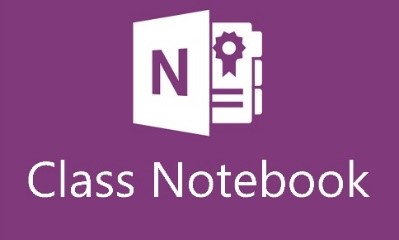 OneNote Class Notebook is a cloud service within Office 365. It enables students and teachers to work together in a written and visual manner.
OneNote Class Notebook is a cloud service within Office 365. It enables students and teachers to work together in a written and visual manner.
Once you log into login.microsoftonline.com with your username and password, you can start creating your notebook.
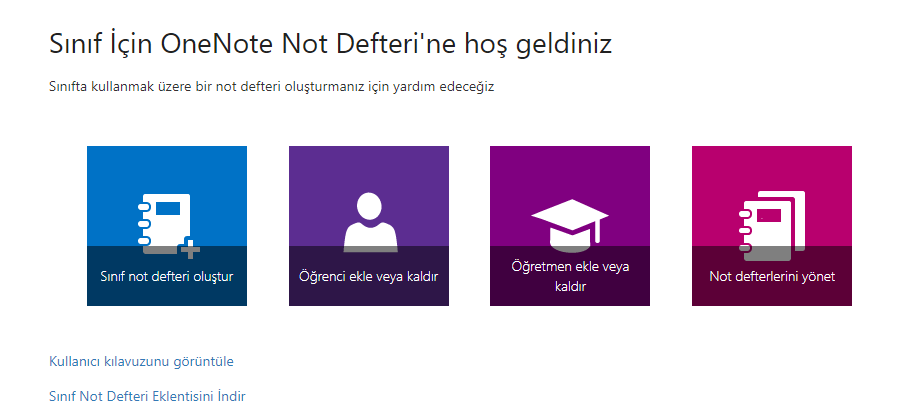
You can create a notebook for your class on the page that opens. You can add and remove students, add or remove teachers, or manage the notebooks you created by returning to the top page.
Create a Class Notebook
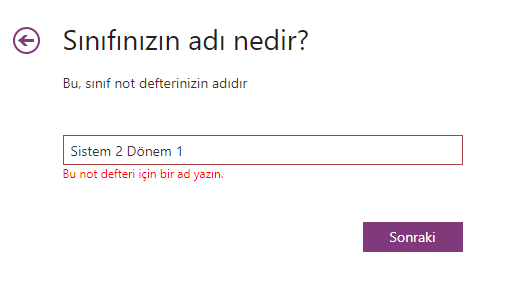
You can allow another teacher to use the notebook you have created.
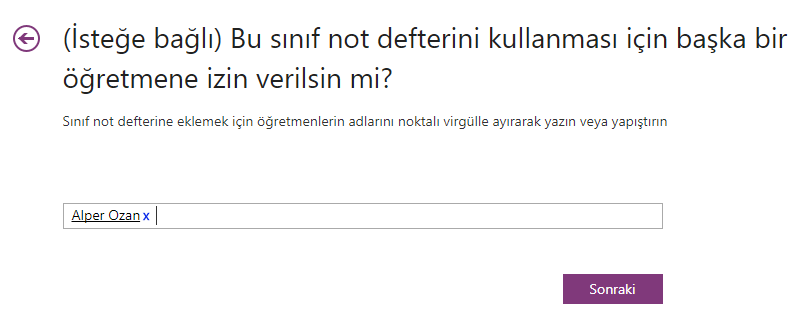
You can choose the students to add to the class notebook.
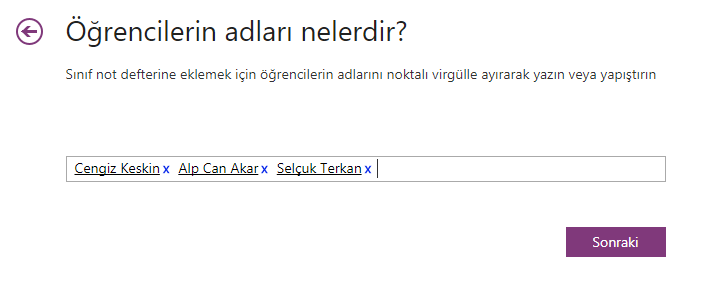
You can add a section to be created in the student's special notebook.
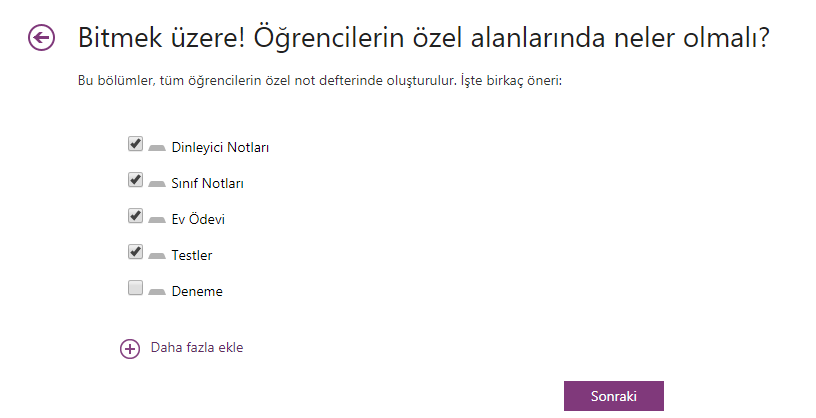
You can see how the notebook you have created looks for Teachers or Students from the preview area.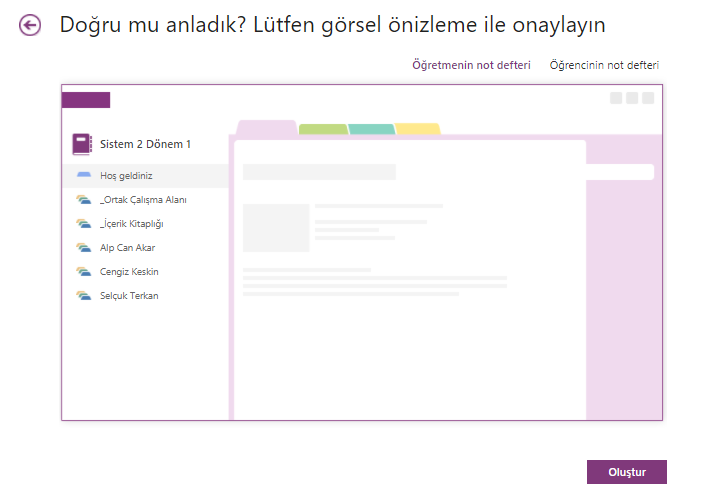
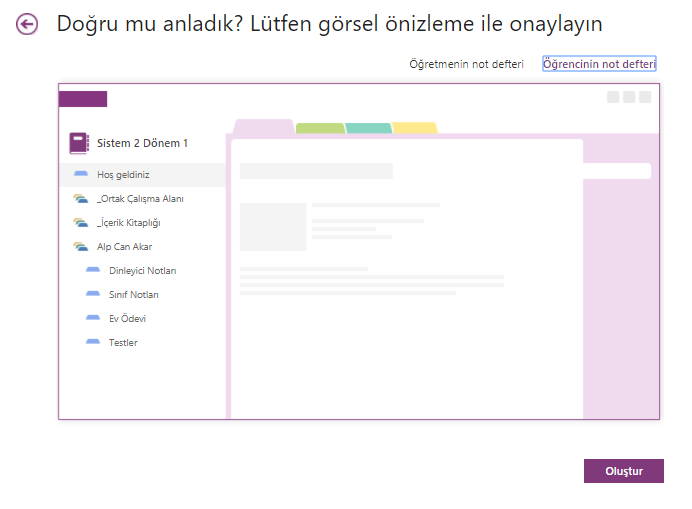
The notebook you created looks as shown below.
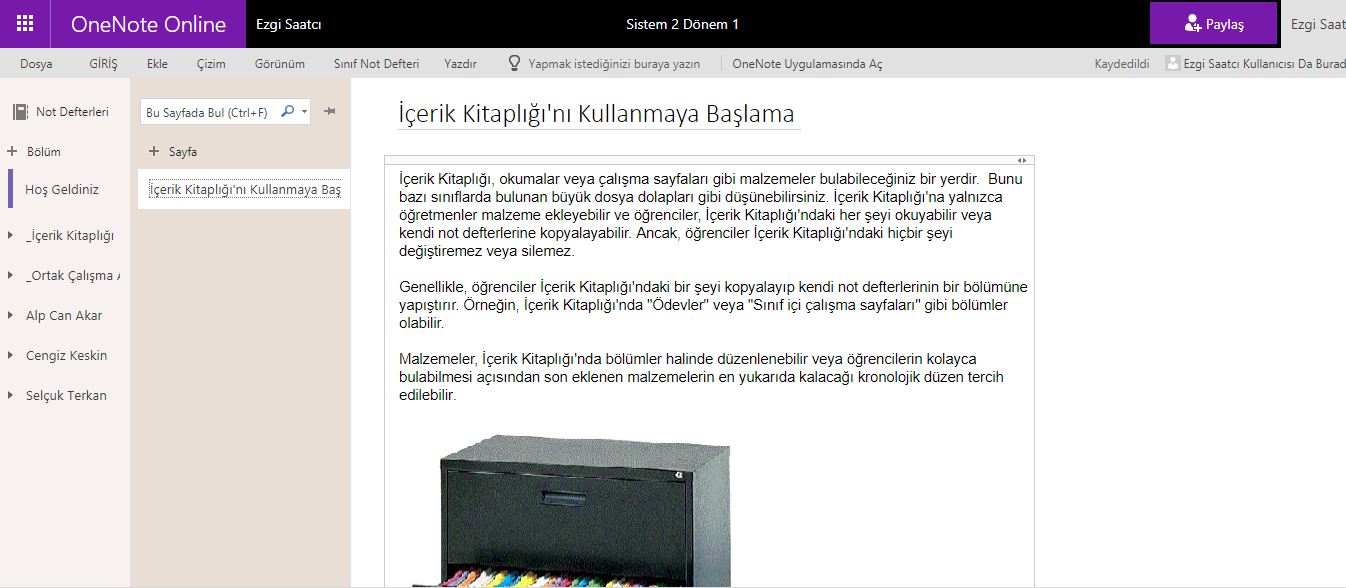 Student Notebook
Student Notebook
- It is a special notebook that is shared between the teacher and each student.
- Teachers can read and write on all student notebooks.
- Students cannot see special groups outside their own notebooks.
Content Library
- It is a read-only notebook where teachers can share lecture notes with students.
- Students can only read, but cannot edit, content in the Content Library.
- Teachers can read and write on the Content Library.
Shared Workspace
- It is a notebook that everyone in the class shares, organizes and works on together.
- Teachers can read and write on all student notebooks.
- Everyone can read and write on the Common Workspace.


