 Yammer, in the simplest term, can be described as a corporate social network. It helps you to share information between teams and to be organized for your projects. Your communication is safe as only in-house participation is supported. What is shared can only be viewed by the people within the institution.
Yammer, in the simplest term, can be described as a corporate social network. It helps you to share information between teams and to be organized for your projects. Your communication is safe as only in-house participation is supported. What is shared can only be viewed by the people within the institution.
The first thing you need to do is to log in with your username and password on login.microsoftonline.com and log into the Yammer page. Then, you need to click the "Start using Yammer" button.
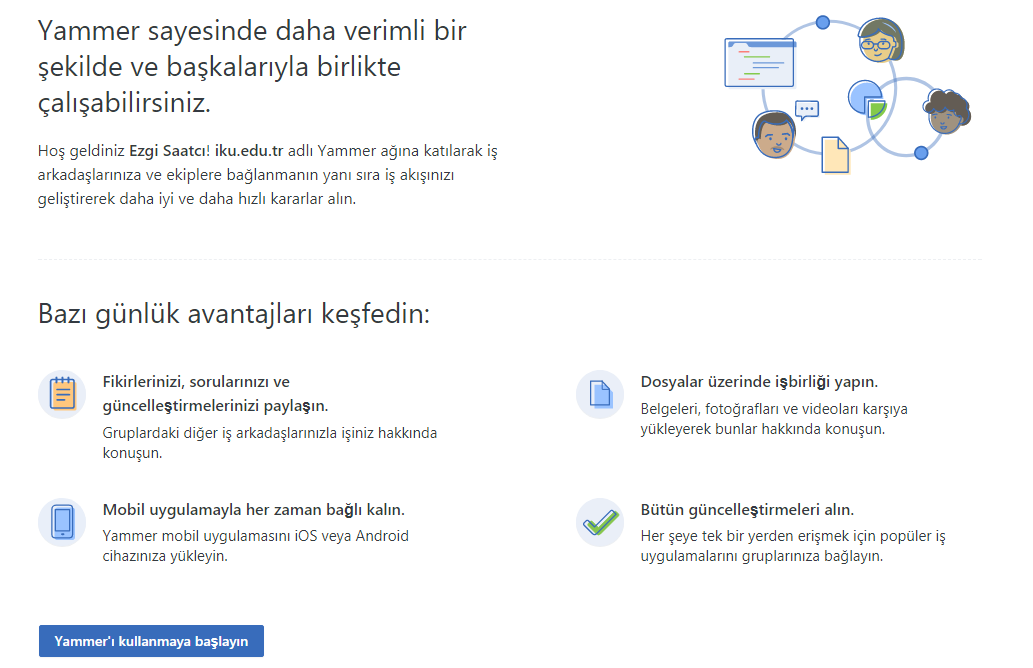
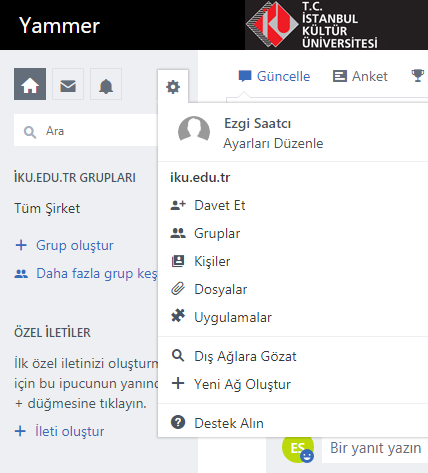 Complete Your Profile
Complete Your Profile
Click on the item on the left side of the Yammer homepage.
You can update your profile information from the "Edit Settings" field under your account name.
Some of the information in your profile comes from your Office 365 information. You can add information about yourself, your past and your work experience in this field.
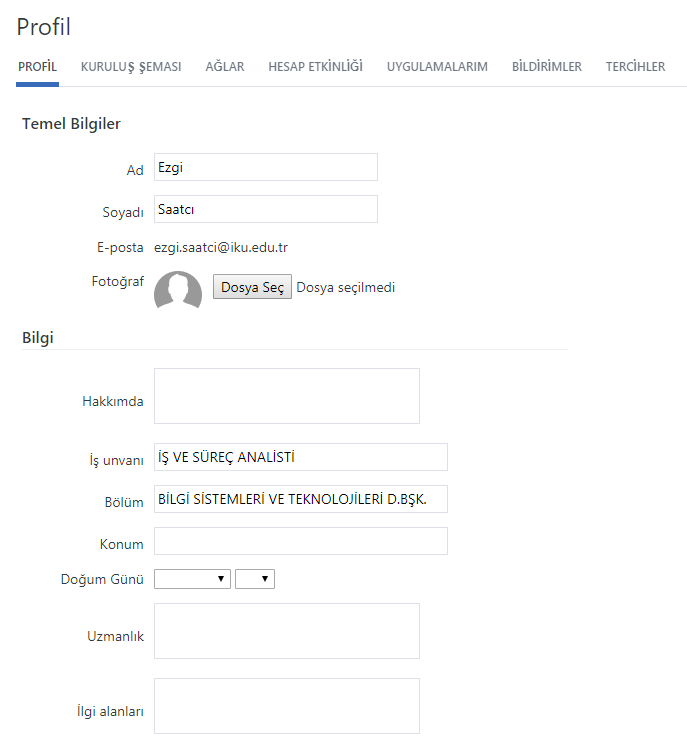
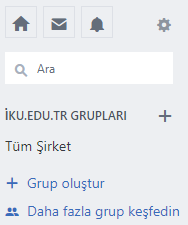
Bringing People Together in Groups
Click "Create Group" on the left side of the Yammer homepage..
In the Create New Group box, choose whether your group will include people from your institution or people working in other companies.Then, enter a group name and add the names of the people you want to invite to be members.If you do not want anyone in your institution to see or participate in the Yammer chat, the Custom Access option should be selected on the pop-up page.
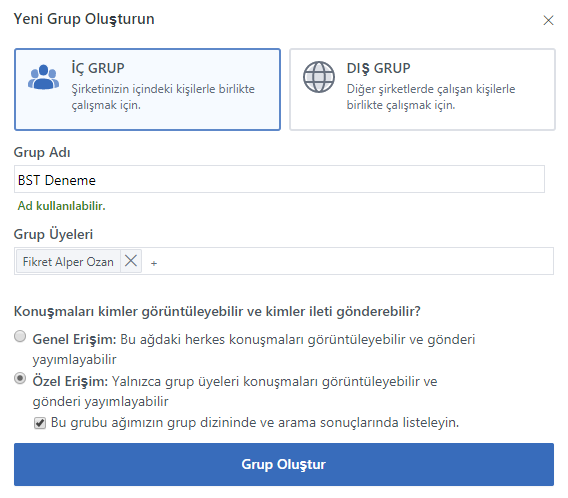
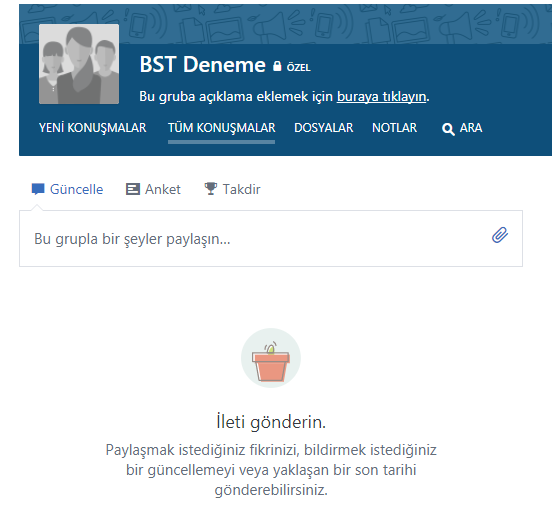 In the group you create, you can share a post from the "Share something with this group..." field.
In the group you create, you can share a post from the "Share something with this group..." field.
You can create a survey from the survey section and you can specify the people who will be notified.
You can add any file from your computer to your Yammer group from the Files section.


