It will be enough for you to follow the steps below to learn and use Azure service which is offered for free to our university students by Microsoft.
ISTANBUL KÜLTÜR UNIVERSITY
DIRECTORATE OF INFORMATION SYSTEMS AND TECHNOLOGIES
MICROSOFT AZURE EDUCATION PLATFORM
ACCESS DOCUMENT
Go to https://azureforeducation.microsoft.com/devtools and click the “Sign In” button marked below.
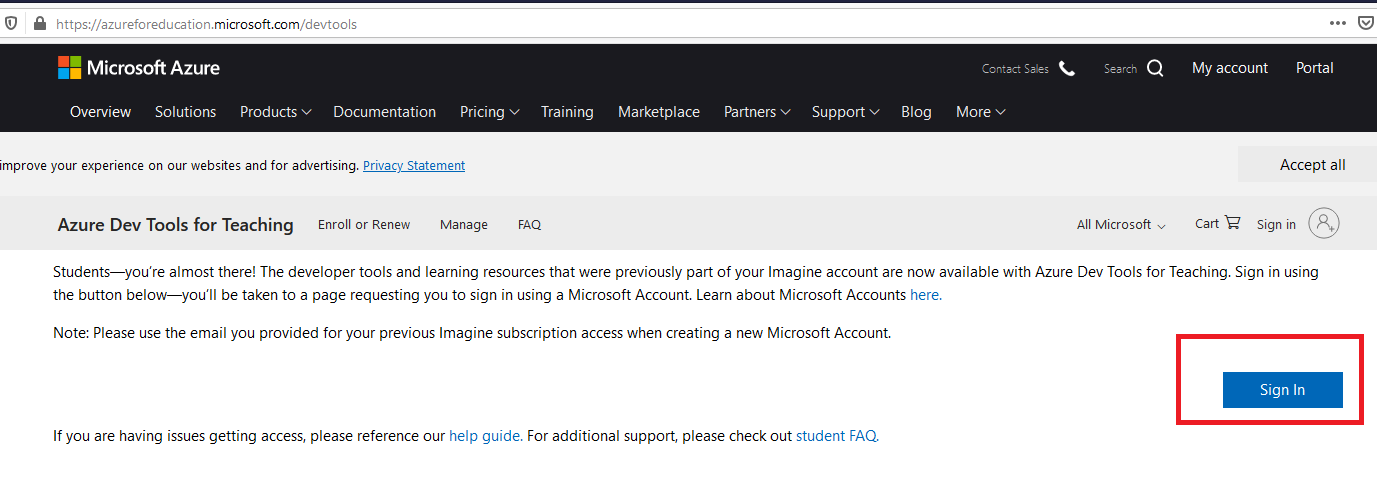
On the screen opened, type your IKU student e-mail address and then your password, click the “Sign In” button and continue the verification process.
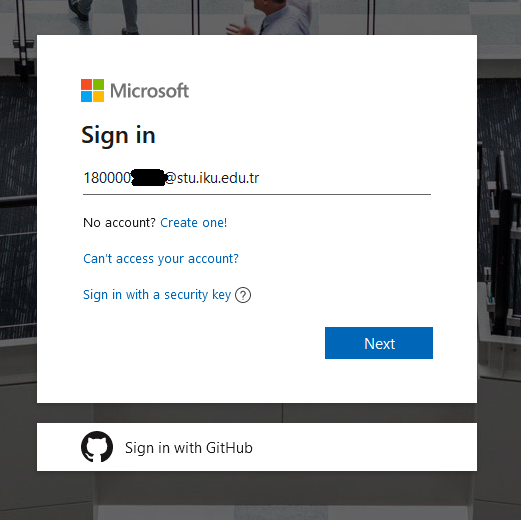
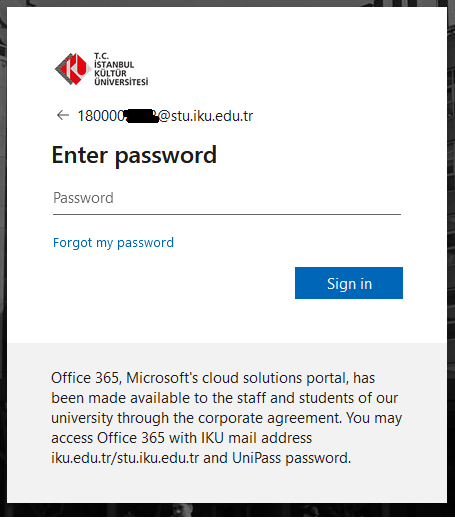
On the phone number verification screen which is the next step, select "Turkey (+90)" country code. Then enter your phone number without a leading zero (5XX 123 45 67) and select the “Text me” button to send a verification code to your phone number.
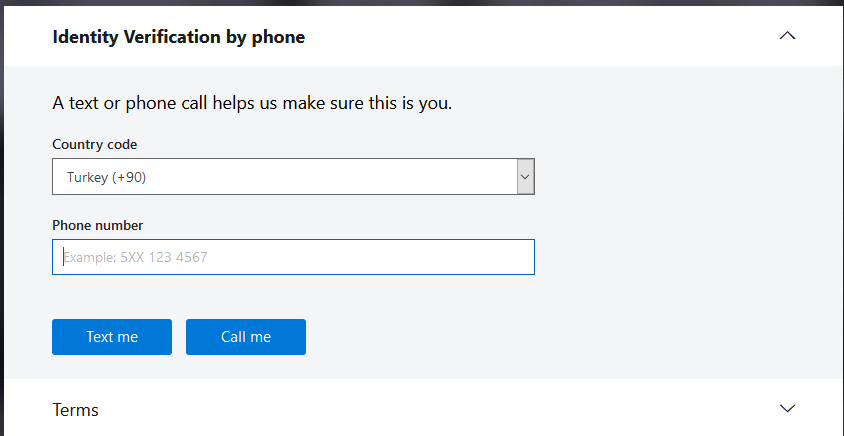
Enter the code sent to your phone number in the "Verification Code" field, which you will see in the image below, press the “Verify code” button and complete the verification process.
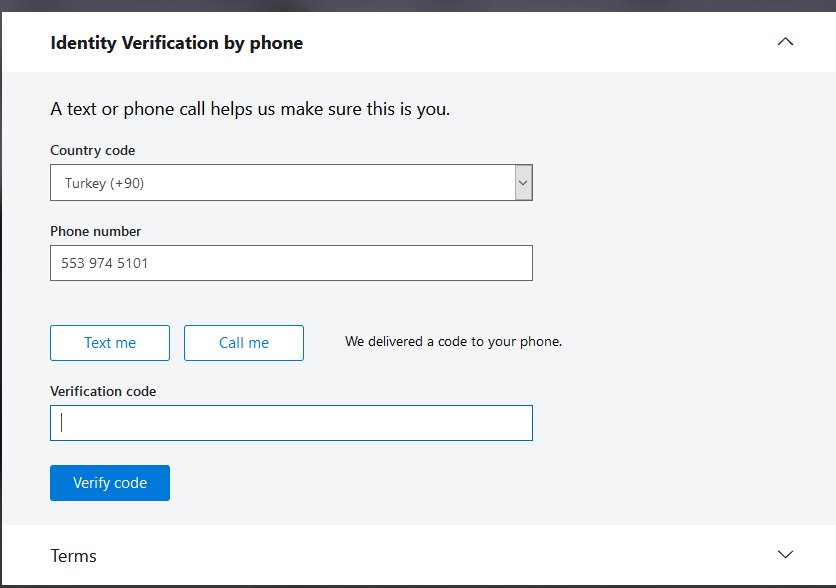
When the verification process is complete, the Microsoft agreement will come to your screen. Confirm the agreement by ticking the first two boxes on the screen and clicking the “Accept terms” button.
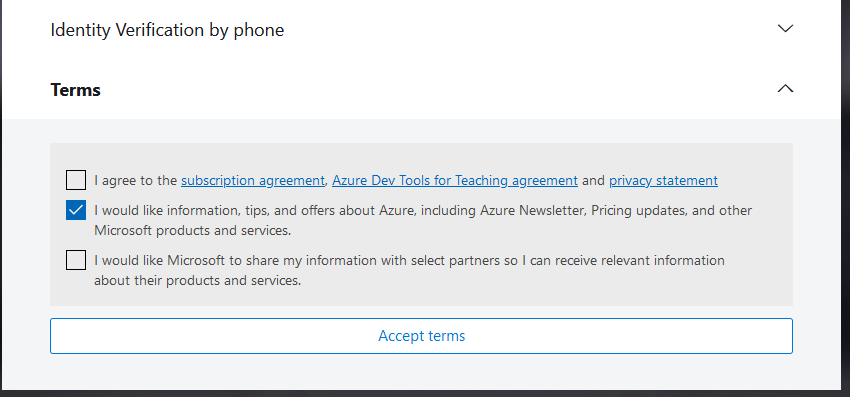
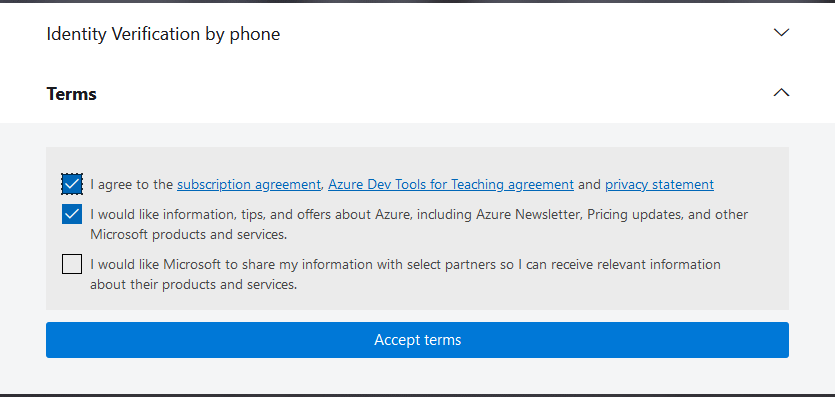
You can login to the portal after the contract approval phase. During the first login, a screen like the one below will open. You can continue by pressing the “Maybe Later” button.
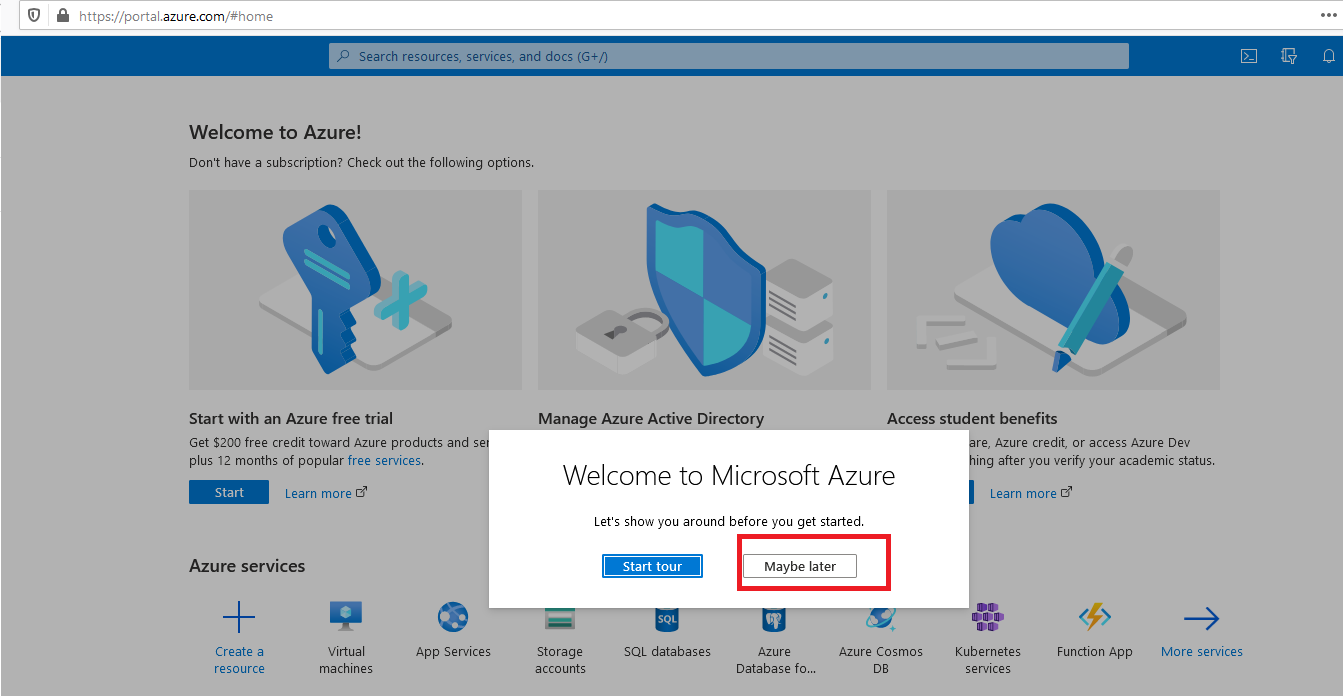
If you do not see the "Education" page when you log in, you can open the relevant page by typing “education” in the search section. Education page will be used in all our transactions.
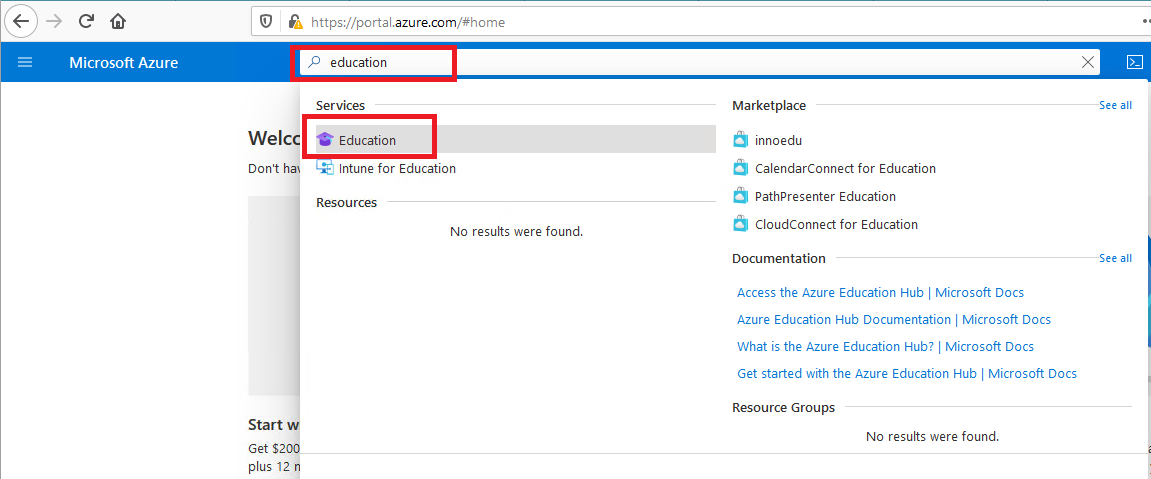
You can list the applications you can download by clicking the “Software” link on the left side of the screen below.
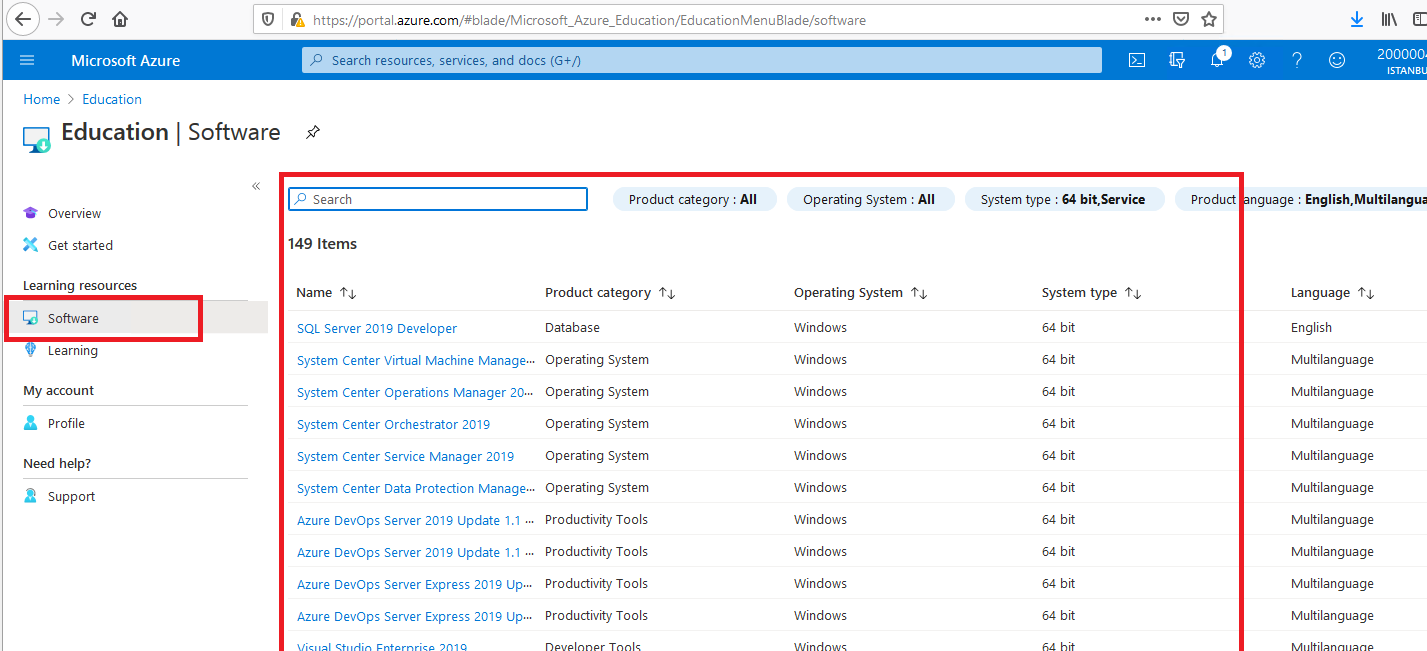
Again, as you will see on the screen below, you can click on the version you want of Visual Studio to download and install on your computer. You can view the Product Key file that will be requested from you during the installation by clicking the View Key on the right side of the screen
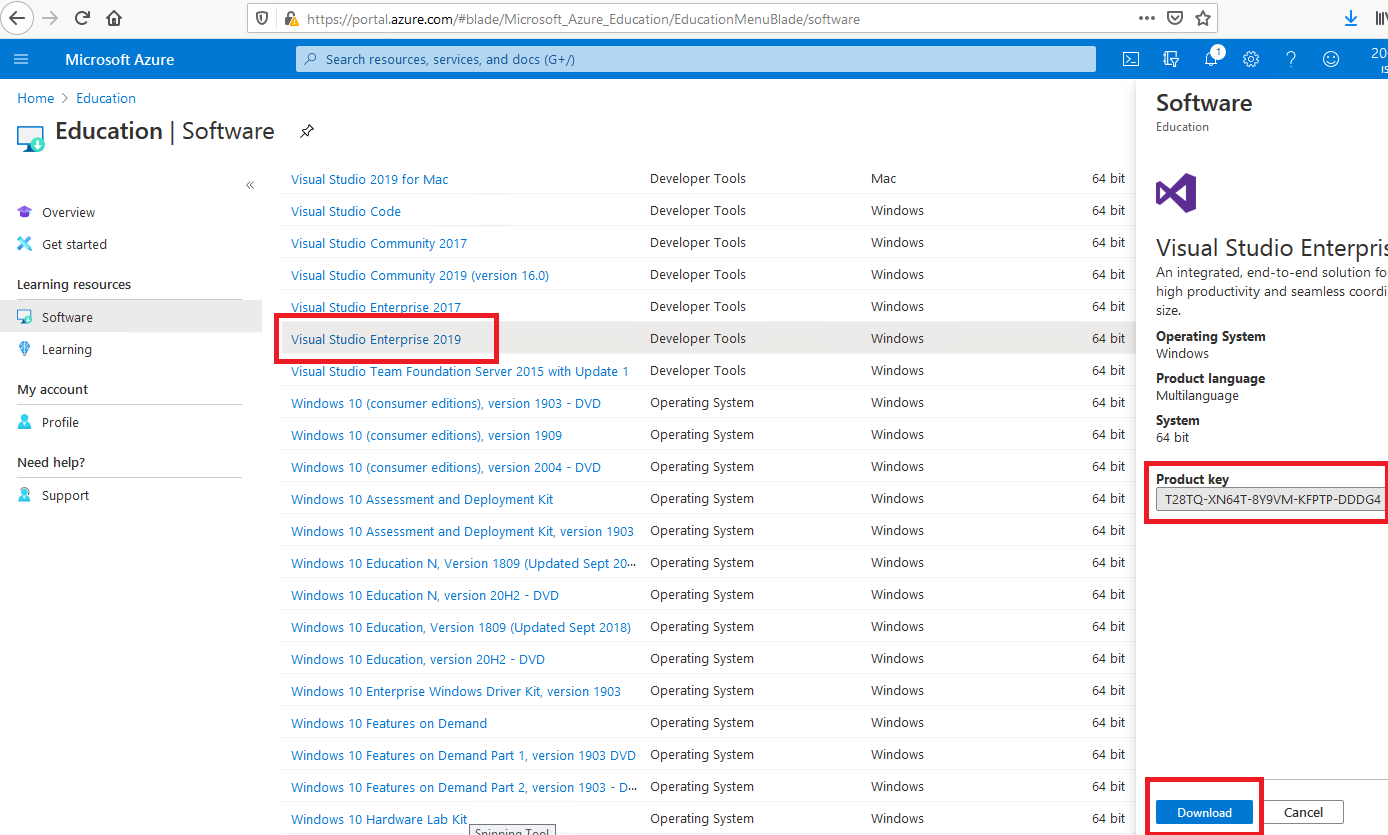
You can display the language support you want from the list of language options, download and use the application you want in the language you want.
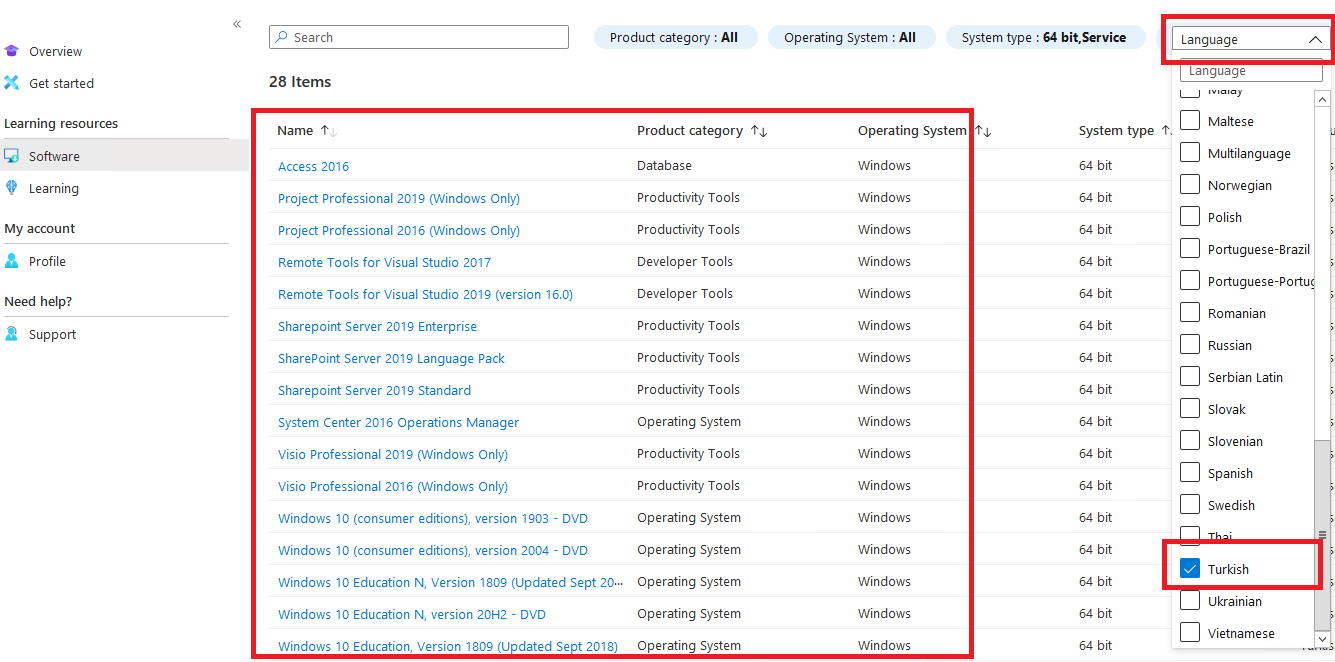
You can also get information about the applications on the page with the "Learning" option from the menu on the left side of the screen.



