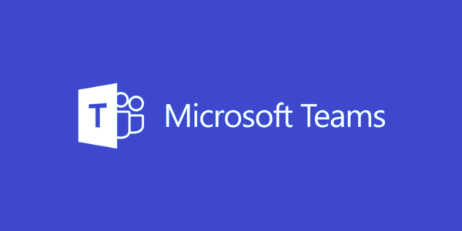 Microsoft Teams is an in-house communications application that works with the Office 365 infrastructure. On Microsoft Teams, you can chat with team members, share files and notes, and more.
Microsoft Teams is an in-house communications application that works with the Office 365 infrastructure. On Microsoft Teams, you can chat with team members, share files and notes, and more.
Channels allow team members to focus on specific topics. When you see a channel that is interesting or relevant to you, you have the option to follow that channel (or add it to your favorites).
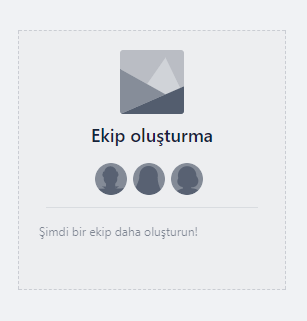
The first thing you need to do is click on Create Team by dragging the mouse over the "Team Creation" field on the homepage.
Fill in the required fields on the next page and click Forward.

Fill in the required fields on the next page and click Forward.
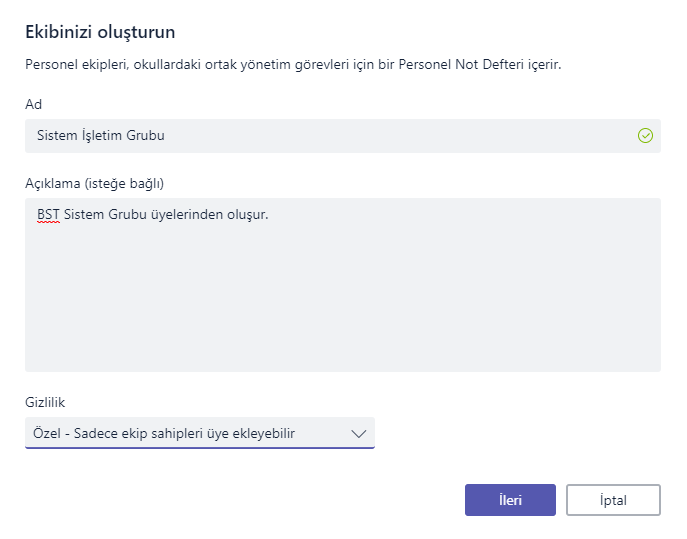
In the next step, you can add members to join the team by searching.
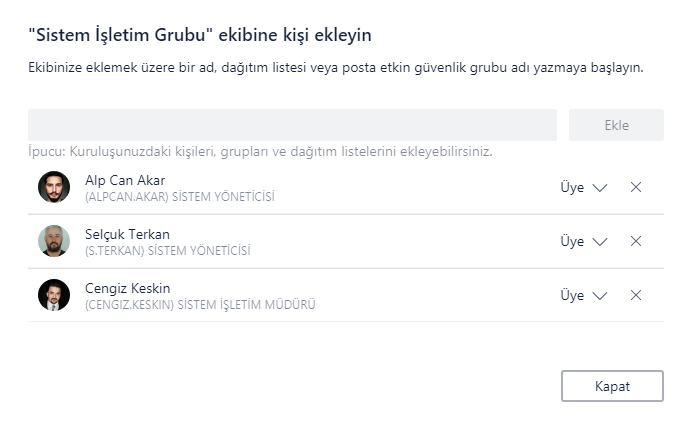
Select the ... next to your team name and add the channel to your team.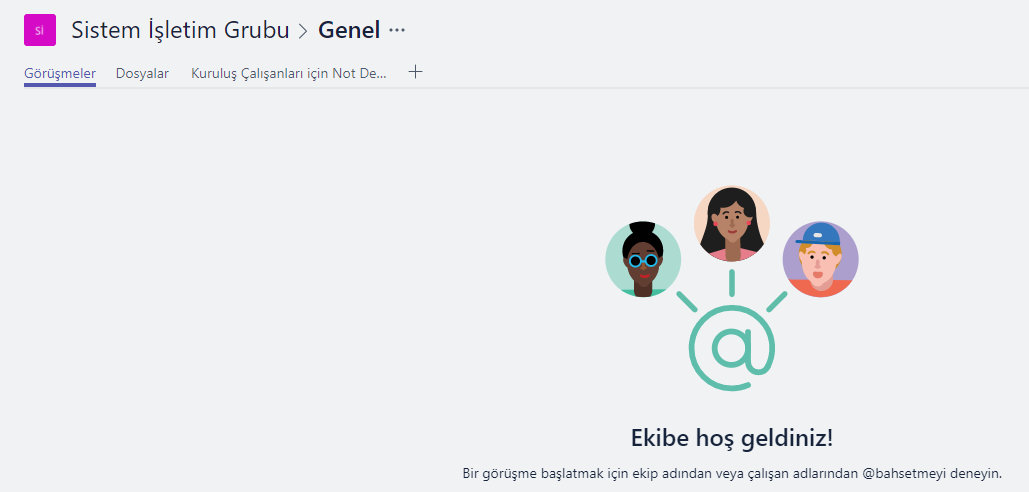
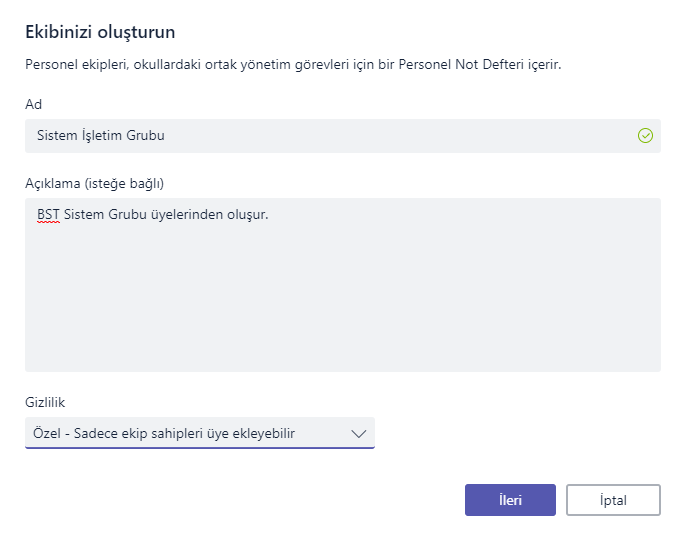
The whole team can see and search the meetings on channels. They can participate in meetings, like or save important meetings, mention certain people so they see your message, and edit a file attached to the meeting.
You can provide quick access to team members, services and files by using tabs. The tabs always appear at the top right of the page so that everyone can easily access them.
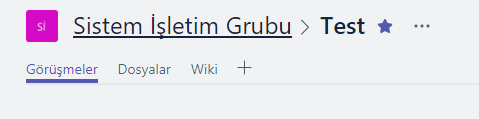
To add a tab, click + on the page and select the tab to add.
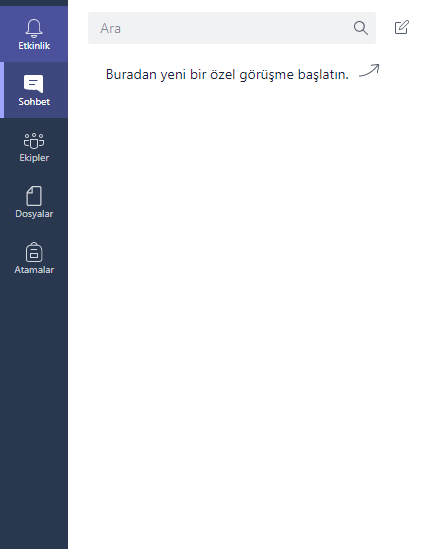 You can make private meetings from the Chat area on the tabs to the left of the homepage.
You can make private meetings from the Chat area on the tabs to the left of the homepage.
You can quickly access the recently used files from the Files area.
Teachers can create, distribute, monitor, or watch student work in the Assignments field. Students can use this tool to track assignment deadlines, submit their work, and check feedback..
Microsoft Teams can be accessed via login.microsoftonline.com, or you can download the application on your computer by logging in with your username and password and have quick access.


